How to Get Discovery Plus on LG TV (Install & Watch QUICKLY) [2023]

Are you curious about how to enjoy Discovery Plus on your LG Smart TV? As one of the leading streaming services worldwide, Discovery Plus offers a vast array of on-demand streaming and live TV options, allowing you to indulge in your favorite shows and movies whenever and wherever you want.
Given LG’s renowned status as a top-notch smart TV producer, it comes as no surprise that many people are eager to access Discovery Plus content using their LG devices.
In this step-by-step guide, I’ll walk you through the process of effortlessly setting up Discovery Plus on your LG Smart TV.
By following these straightforward instructions, you’ll soon be ready to immerse yourself in a thrilling world of entertainment on your LG TV, all powered by Discovery Plus.
ℹ Want to watch Discovery Plus on LG? Try this first…
You can download and install Discovery Plus right from the LG Content Store if your LG Smart TV is powered by webOS 3.5 or higher:
- Turn on your LG TV and ensure that it is properly connected to the internet
- To access the main menu, select the Home button located in the center of your remote
- Choose the Content Store tab that’s located at the very bottom/right of the display
- Click the Search icon at the top/right of the page and type “Discovery”
- After selecting the Discovery Plus app, click the Install button
- Create a new Discovery Plus account or enter the credentials associated with your current Discovery Plus account, and you’ll be ready to start watching!
📝If your LG remote doesn’t have a Home button in the center, you can try pressing the Input button until the Content Store option appears. Once the Content Store interface loads, follow steps #4 through #6 above ☝
How to Activate Discovery Plus on LG Smart TV
After installing the Discovery Plus app on your LG Smart TV, the next step is to activate your Discovery Plus account.
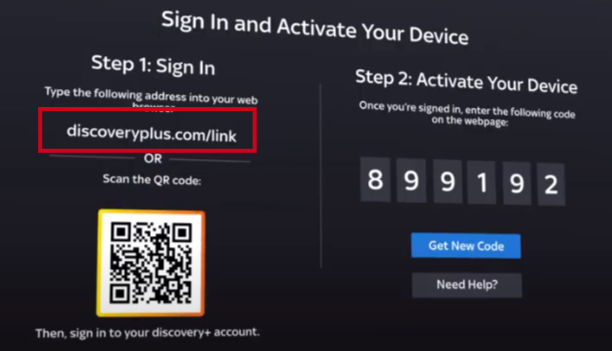
Here are the steps:
- Launch the Discovery Plus app, then select Login
- You’ll be presented with a website and a code
- Visit discoveryplus.com/link on your computer or mobile device, enter the activation code
- Wait for the screen to refresh, and start streaming Discovery Plus on your LG TV
How to Get Discovery Plus on LG TV with Chromecast
If you have an LG Smart TV with a version older than webOS 3.5, there’s no need to worry. You can still enjoy your favorite shows and movies by using your LG television’s built-in Chromecast feature.
This function allows you to easily cast content from your smartphone, tablet, or computer directly to your TV, ensuring you can continue to enjoy your entertainment.
Before you try to watch Discovery Plus on your LG TV using Chromecast, make sure your phone (or computer) and TV are BOTH connected to the SAME WiFi network.
- Ensure that your LG TV is equipped with Chromecast or that another Chromecast device is properly connected
- Install the Discovery Plus app on your mobile device or computer, then run it
- After entering your login information, click the Log In button
- Select the Cast button in the upper right corner
- Select your LG TV or Chromecast from the list that appears
Simply select the movie or TV show you’d like to view, click the Watch Now button, and enjoy seamless streaming on your LG television via Chromecast, with Discovery Plus serving as the perfect in-between.
Use Apple AirPlay to Watch Discovery Plus on LG TV
If you face any issues with the Discovery Plus Content Store app on your LG Smart TV, don’t worry – there’s a dependable alternative. With your television’s built-in Apple AirPlay integration, you can easily stream your favorite movies and TV shows from Apple devices straight to your LG Smart TV.
To avoid connection problems when streaming Discovery Plus on your LG TV using AirPlay, ensure your phone (or computer) and TV are BOTH connected to the SAME WiFi network.
- Make sure that your LG TV is compatible with AirPlay; otherwise, the software on your LG TV will need to be updated
- Install the Discovery Plus app from your app store and open it on your phone or computer
- Type in your username and password, then click Log In
- Select the AirPlay button in the upper right corner
- Select your LG TV from the list that appears
The final step is to navigate the Discovery Plus app, pick a movie or TV show and click the Watch Now button. Discovery Plus will start streaming on your LG by using Apple Airplay technology!
How to Get Discovery Plus on Older LG TVs (Streaming Devices & Gaming Consoles)
Several workarounds exist that enable you to access Discovery Plus on an older LG TV, even if it doesn’t officially support the platform.
Discovery Plus seamlessly integrates with a wide range of modern smart devices, frequently providing built-in support. Here are some accessories that will work perfectly with your LG TV:
- Smartphones: Android, iOS
- Streaming Devices: Roku, TiVo, Android TV, Apple TV, Chromecast
- Gaming Consoles: Xbox, PlayStation
- Cable Companies: Comcast Xfinity
No matter which device you have at hand, you can access and enjoy video content from the Discovery Plus app by following these general steps👇
- Connect the streaming device via WiFi to your LG TV (and an electrical outlet, if necessary)
- The next step is to locate Discovery Plus in your device’s app store, press the Download button, and then sit tight as the app is installed
- Open the Discovery Plus app and select the movie or tv show you wish to watch
The specific steps will change according to the type of device you’re using.
If you are still having problems getting your LG to work with Discovery Plus you may have an LG WiFi connection issue or the Content Store feature isn’t working.
Frequently Asked Questions
Here are answers to some of the most frequently asked questions about getting Discovery Plus on your LG TV 👇
Can you get Discovery Plus on LG TV?
Yes. The Discovery Plus app is natively available on all LG Smart TVs running webOS 3.5 or above.
Why won’t Discovery Plus work on my LG TV?
Please make sure your connection is stable enough for streaming. Clear the cache and data on your device. In the settings menu of your LG TV, you can delete cache and data. If streaming via Chromecast or Airplay uninstall Discovery Plus and then reinstall it on your device.
Is Discovery Plus TV available on all Smart TVs?
Yes. Discovery Plus is available on the best modern smart TV brands like Vizio, LG, Samsung, Hisense and TCL.
In Conclusion…
As mentioned previously, there are a number of ways to get Discovery Plus on your LG Smart TV:
- Install Discovery Plus directly on the LG Content Store (EASIEST SOLUTION)
- Stream Discovery Plus with Chromecast
- Stream Discovery Plus with Airplay
I truly hope this guide has been helpful in assisting you to stream your favorite Discovery Plus content on your LG TV. If you’ve come across any other methods that work well, please feel free to share your insights in the comments section below. Happy streaming!
